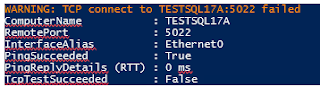Problem
I was trying to configure Read-Scale Always On Availability Group in our test server using the steps from https://www.mssqltips.com/sqlservertip/6905/sql-server-read-scale-always-on-availability-groups/ but I encountered an error "SQL Server error 47106".
Below is the error that I got:
Failed to join the instance 'TESTSQL17A' to the availability group 'TESTSQL17RS'. (Microsoft.SqlServer.Management.HadrModel)
For help, click: https://go.microsoft.com/fwlink?ProdName=Microsoft+SQL+Server&ProdVer=16.100.47021.0&EvtSrc=Microsoft.SqlServer.Management.Smo.ExceptionTemplates.FailedOperationExceptionText&LinkId=20476
------------------------------
ADDITIONAL INFORMATION:
An exception occurred while executing a Transact-SQL statement or batch. (Microsoft.SqlServer.ConnectionInfo)
------------------------------
Cannot join availability group 'TESTSQL17RS'. Download configuration timeout. Please check primary configuration, network connectivity and firewall setup, then retry the operation.
Failed to join local availability replica to availability group 'TESTSQL17RS'. The operation encountered SQL Server error 47106 and has been rolled back. Check the SQL Server error log for more details. When the cause of the error has been resolved, retry the ALTER AVAILABILITY GROUP JOIN command. (Microsoft SQL Server, Error: 47106)
For help, click: https://docs.microsoft.com/sql/relational-databases/errors-events/mssqlserver-47106-database-engine-error
------------------------------
BUTTONS:
OK
------------------------------
Solution
1. Checked the port being used for Read-Scale Availability Group. Availability group uses port 5022 or 7022 for database mirroring.
SELECT name, protocol_desc, port, state_descFROM sys.tcp_endpointsWHERE type_desc = 'DATABASE_MIRRORING'
2. Using PowerShell command Test-NetConnection, I tested the port being used by SQL Server for database mirroring on both servers. I included port 1433 since it is the default TCP port of SQL Server instance.
clearTest-NetConnection -ComputerName TESTSQL17A -Port 1433Test-NetConnection -ComputerName TESTSQL17A -Port 5022Test-NetConnection -ComputerName TESTSQL17B -Port 1433Test-NetConnection -ComputerName TESTSQL17B -Port 5022
3. To ensure that the ports are open, I manually added the ports 1433 and 5022 in the firewall rules of both servers.
clearNew-NetFirewallRule -DisplayName "SQLServer default instance" -Direction Inbound -LocalPort 1433 -Protocol TCP -Action AllowNew-NetFirewallRule -DisplayName "SQLServer Database Mirroring" -Direction Inbound -LocalPort 5022 -Protocol TCP -Action AllowNew-NetFirewallRule -DisplayName "SQLServer default instance" -Direction Outbound -LocalPort 1433 -Protocol TCP -Action AllowNew-NetFirewallRule -DisplayName "SQLServer Database Mirroring" -Direction Outbound -LocalPort 5022 -Protocol TCP -Action Allow
4. Contacted systems administrators to check the ports and firewall rules. The server admin confirmed that ports and firewall rule settings are correct.
I recall getting an email regarding "Zero Trust Network Access" software being tested by our security team.
5. Contacted our security team and asked someone to check the servers that I am using for my testing.
The security admin confirmed that one of the server is included in their "Zero Trust Network Access" testing. They opened/verified that port 5022 are open on both servers.
The Test-NetConnection testing on port 5022 was successful after the change was implemented.
6. Read-scale Always On configuration was successful after the changes were made.
Some solutions might require working with other teams in your company. Awareness of events happening around you is also important.